How to Find a Hidden Folder in Windows 7: We have to follow below steps to how to hide and unhide folder in windows 7.
Hide folder windows 7:
Step 1: How to create folder in windows 7
Go to desktop Right Click Select New -> Select "Folder".
Step 2: Rename Folder in Windows 7
Right Click on Folder and Select Option "Rename".Create a folder with name "sample" .
Step 3: create text file in windows 7
Double Click on Folder and then it open.It is empty folder.So,We have to create a text.
Right Click and then Select New -> Select "Text Document".
Step 4: how to rename a text file in windows 7
After that write sample content and then save file name.Right Click on Text File Select option as "Rename".Rename file name as "sample".
Step 6: Select the Folder and Right Click on it then click on folder properties.
Step 7: Open Folder Properties Tab. click on hidden file option in windows 7
Step 8: Select Option "Apply Changes to the folders, Subscribers and files.Click on Apply button and select ok. Folder hide is done.
How to unhide folder in windows 7:
Step 1: Go to Start Menu and Search "Folder Options".And Click on Folder Options.
Step 2: In Folder Options Go to "View tab" and Select Option "Show hidden folders,files and drives".
Step 3: Click Apply and Click Ok Button.
Step 4: Your hide folder is unhide.


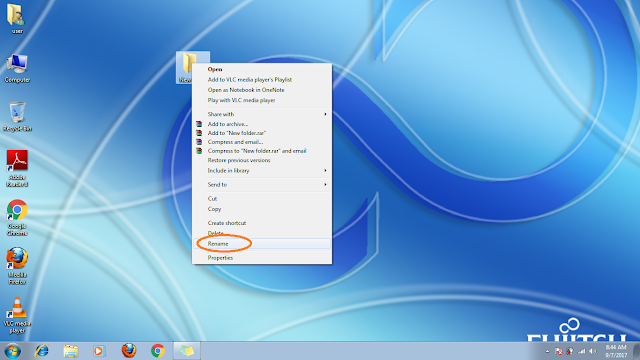







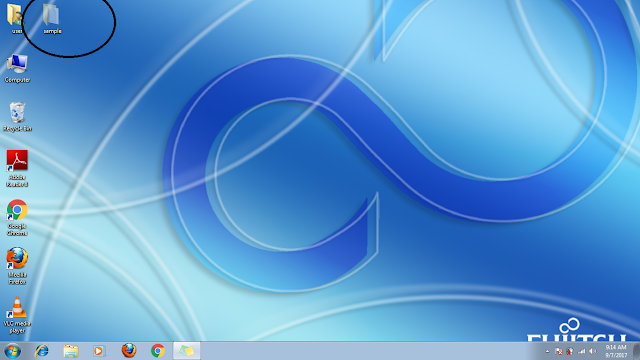
No comments:
Post a Comment